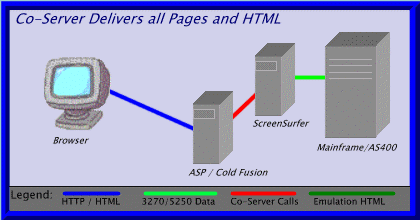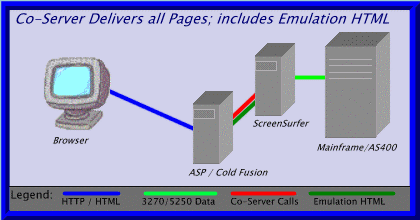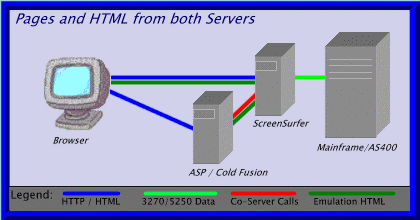|
|
|
|
|
Click on any item to view... Contents |
|
This lesson introduces you to servicing requests from ColdFusion and ASP Co-Servers with ScreenSurfer. The skills presented include:
Review SkillsSince you may have skipped directly to this tutorial section without covering any of the prior sections, please be sure to read the following prior to following this material:
Co-Server Design OptionsAs the first seven lessons in this tutorial demonstrate, ScreenSurfer has many features oriented to delivering HTML-based protocol conversion for 3270 and 5250 datastreams. This section describes the additional features designed to provide middleware functionality to ColdFusion and ASP application servers, or co-servers.How ScreenSurfer works with these two co-servers is as a server in a "remote procedure call" environment. The client, or co-server makes a specific request to ScreenSurfer, passing input parameters; ScreenSurfer then acts on the input parameters and provides an answer. The "answer" supports complex responses; it can include multiple recordsets, each with one or more rows containing one or more named columns/fields (even the most simple business object, such as an invoice requires supporting complexity in the returned data). In ColdFusion, the act of making a call to ScreenSurfer is achieved using the CFX_Surfer tag, with the Transaction="tranID" identifying the SurferScript that is executed (see Defining transactions to be called by a co-server). In an ASP page, the call is made to ScreenSurfer when the SSurfer.AspRequest object's Execute("TranID") method is called. How each of these environments defines input and processes output is defined in the corresponding environment's documentation (installed with the component, and also available in the ScreenSurfer documentation under "Advanced Scripting"). Modes of OperationThere is a lot of flexibility built into the Web; there is also a lot of flexibility built into delivering applications with ScreenSurfer and a Co-Server!The important design point to understand about ScreenSurfer's capability when teamed with either ColdFusion or ASP is that at any time you can exploit ScreenSurfers screen-to-html protocol conversion to make your development job faster and easier. This is either at the whole-page level described in the previous paragraph, or on the same page using the <TERESULT HTML> tag to identify a ScreenSurfer-generated HTML block, returned as a named text field to the co-server.
Defining Co-Server TransactionsAs described in the previous section, co-server applications make procedure call requests to ScreenSurfer, passing input and accepting output in return. As with Transaction URL's defined for HTML clients, Co-Server transactions are executed in your SurferScript where there is a matching <TESECTION Tag>. As with the transaction URL, the co-server transaction is defined in the TESECTION using the WHEN TRANPATH_1 is "tranid". You can include additional clauses to describe multi-part transaction ID's, using TRANPATH_2 and so on.
The ScreenSurfer/Co-Server DataFlowAn interesting aspect of Co-Server transaction calls is that the HTTP protocol is used as the connection mechanism between the two processes. Since HTTP is built on top of standard sockets, this makes it easy to locate the servers on different machines anywhere on an Intranet or the Internet. The input from the co-server to ScreenSurfer is formatted as a standard HTTP request, with all input parameters from the co-server passed in the body of the request. The returned data is passed-back in HTTP contents using a special structured data implementation that works in a similar fashion to XML.
\ColdFusion to ScreenSurfer Dataflow
Processing Co-Server InputWhile the mechanism for passing input to ScreenSurfer is different for each Co-Server, how you process the input in ScreenSurfer is the same.There are primarily two mechanisms for processing the input. They are the Web. variables and the WebText() function. For simple requests, which involve single data values, such as "Customer Number" or "Item Number," you will find that referencing the passed value using the Web. variable prefix as the most straight-forward and simplest mechanism. As with requests originating in an HTML browser, co-server requests that pass input name that input and by prefixing a values name with the string "web." that value is accessible in any ScreenSurfer expression. For more complex requests, such as those involving multiple rows of data (such as a complete order with multiple line items), the WebText() function is critical. The WebText() function allows you as the developer to construct the name of the variable you are referencing as a string. For example, while processing multiple rows of input data, you can iterate in a loop and concatenate the loop integer variable with field names to reference a specific row's field value.
Sending back a simple set of fields in the base recordsetWhen ScreenSurfer returns data to a co-server, it is sent in two levels of simplicity. The simplest level is the base recordset which is a single row of one or more named fields. The base recordset is always selected by default at the beginning of a request. Any TERESULT ROW or TERESULT HTML performed from the beginning of a request go into the base recordset.Accessing the base recordset from each co-server environment is documented in the respective documentation for that co-server. In general, the base recordset is the default environment for accessing returned data from ScreenSurfer. The following example shows a simple transaction which accesses a specific transaction and returns details to the calling co-server. The transaction is an inventory quantity on hand with pricing information. The input includes the ItemNumber field, which is the item identification. Output includes ItemDescription, ItemQtyOnHand and ItemPrice.
Sending back multiple records as a multi-row recordsetTo support more complex requests, ScreenSurfer provides the ability to "bracket" rows of data with the TERESULT TABLE tag, which defines any matching TERESULT ROW tags as being part of a multi-row recordset (or "table"). Since a request may not include a single row or a single recordset, you can return any number of recordsets you wish, with each containing one or more rows of data.Remember that as described in the previous section, any returned data that is not part of a table belongs to the base recordset. If you want to return data that "belongs" to a specific, named recordset, you always use the <TERESULT TABLE> to identify the recordset (even if the recordset consists of a single row, the TERESULT TABLE is necessary to identify the row as belonging to a unique, named recordset instead of the base recordset, which is unnamed). The following example returns ship-to codes, addresses and contact information for a given customer. There are up to eight ship-to addresses on each screen; if there are more addresses, the text PF8=MORE text appears at row 24, column 60. The same transaction system as the item on hand inquiry is used, with the assumption that sessionkey is active.
Maintaining a relationship between a co-server session and a ScreenSurfer sessionWhen a connection is made in a co-server transaction using the TEACTION CONNECT tag, a screen session is allocated and reserved at the time of the TEACTION CONNECT. There is a special text string associated with that screen session, called the SessionKey. The SessionKey may be included in outgoing HTML using the <TEMACRO SESSIONKEY> tag, or using the internal reserved variable Screen.SessionKey in a <TESHOW Screen.SessionKey> tag.For a Co-Server transaction, embedding the sessionkey in HTML is not necessary, however, as each call to ScreenSurfer will return the SessionKey if the session is still reserved for the caller at the end of the transaction. The SessionKey is included as a named variable ("SessionKey") in the Status Query for ColdFusion and the Status RecordSet for Active Server Pages. Storing the SessionKey in a Co-server Session VariableEach of the supported co-servers include techniques whereby a developer can maintain state variables for a user in a "Session" object. By copying the SessionKey returned by a call to ScreenSurfer into a corresponding Session variable, a co-server application can maintain a connection between an active ScreenSurfer screen session and a co-server user session.Using URL CookiesThe most dependable method of maintaining a connection with a ScreenSurfer session is in URL cookies; this is the oldest of state management techniques for the web, where the state identification variable is included in each anchor HREF or form ACTION in a name value pair. By always assuring that each interaction between the browser and the co-server application includes a sessionkey for a corresponding ScreenSurfer session, that session will always be identified regardless of the level of the user's browser and that user's enablement of JavaScript.Using JavaScript and FramesJavaScript and frames provide a very simple approach to maintaining state with a ScreenSurfer session, with the simple assumption that a user will be employing a browser which has both frames and JavaScript support.In this approach, at session establishment (logon), a frameset is returned to the browser which includes some top-level JavaScript. Included in the JavaScript is a simple variable setting which includes the active ScreenSurfer sessionkey.
|
| ||||||||||||||||||||||||||||||||||||||||||||||||||||||||||||||||||||||||||||||||||||||||||||||||||||||||||||||||||||
|
| ||||||||||||||||||||||||||||||||||||||||||||||||||||||||||||||||||||||||||||||||||||||||||||||||||||||||||||||||||||||||